Overview
As a KARE HERO, we want you to find a shift that works best for you, whether that means date, time, location, or rate. Whether you are searching for your next opportunity or refining your search preferences, this guide will show you how to efficiently locate available shifts, apply, and review necessary community details.
How to Best Search for Shifts
To begin your search, tap on the Search tab below.
At the top of the screen, you will find:
- Search Bar: Type in specific queries to find shifts, such as role title, community name, or shift ID.
- Filter Icon: Tap to open the available Shift Filters and narrow the shifts presented
- Messaging Icon: Located in the top right corner, this allows you to send a message to a community or KARE.
- Calendar Bar: This calendar defaults to TODAY and allows you to scroll forward to future shifts and select specific dates that you know you are available and applies your selection to the shifts presented.

Shift List Filter
The Shift List Filter, located next to the search bar, allows you to refine your search based on:
- Cities: Filter shifts by location to find opportunities in preferred areas.
- Community Preference (Favorite or Blocked): Choose shifts from communities you’ve marked as favorites or avoid those you’ve blocked.
- License Types: Select shifts that match your professional license (e.g., RN, CNA, LPN).

- Pay and Compensation: Filter based on hourly rates or total compensation to match your financial goals.
- Availability: Choose shifts that align with your schedule or preferred working hours.

- Distance: Find shifts within a specific radius from your current location or address.
- Other Shift Details: Refine results using additional criteria like shift type (day/night), facility type, or required experience.

Once you’ve selected your filters, tap Apply. The number of filters used will appear on the Filter Icon on the Search Shifts screen.
List View
The List View, located right below the Calendar Bar displays all available shifts in chronological order. You can scroll through the list and see basic shift information on the Shift Card.

Map View
The Map View tab enables you to view available shifts within the selected areas. You can tap the “Search This Area” button at the bottom of the map to filter shifts based on the selected area. The total number of shifts per community will be shown. Tap on shift number to see all shifts available. You can scroll through the Shift Cards by swiping right and left.

Shift Details
Once you see a shift that is interesting to you, tap on the Shift Card to see more details. To apply to the shift, please see the Applying to Shifts guide.

Clearing your Calendar Date
This feature allows you to quickly remove the date filter applied to your calendar view.
When you select a date, the system shows all shifts starting from that date forward. Instead of having to click the date again to remove it, you can use the clear icon located at the bottom right of the screen. Tapping this icon instantly removes the selected date filter, giving you a full view of all available shifts without restrictions. It’s a faster way to reset your calendar and explore other options without extra steps!
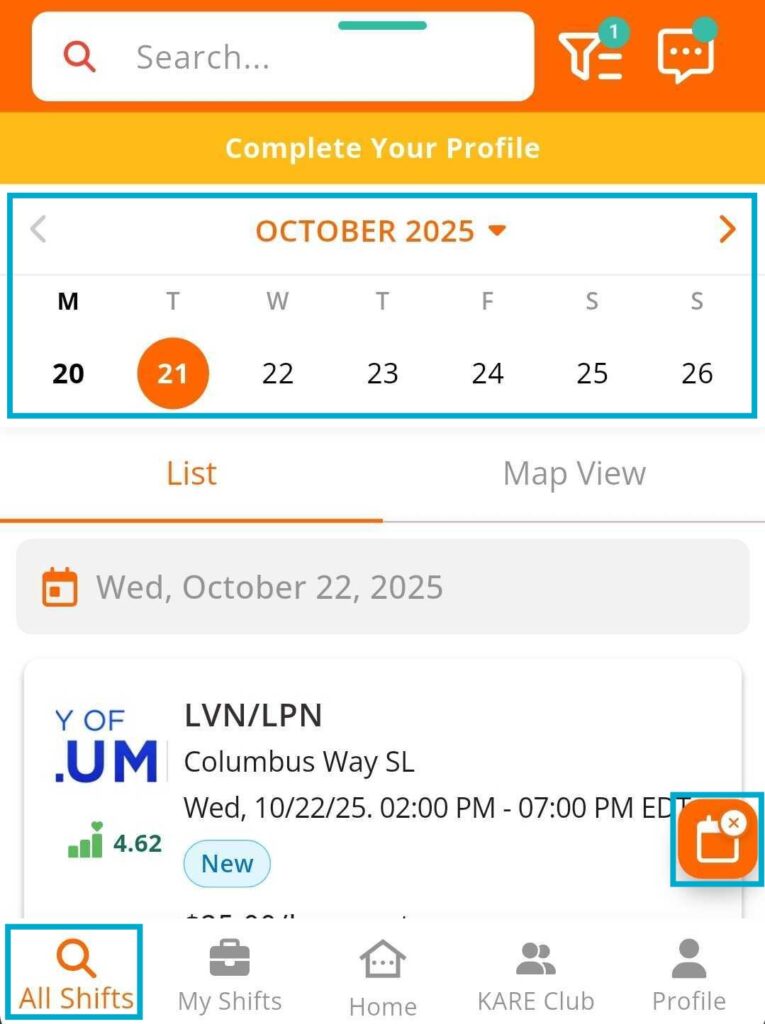
If you encounter any issues or have further questions, don’t hesitate to reach out to KARE Support.
Need Help?
Our KARE Support Team is here for you:
- General Support: (832) 380-8740
- In-App Messaging: Available daily in the KARE app.
- Email: herosupport@doyoukare.com
We will get back to you as quickly as possible.
Additional Resources


