Overview
This article explains how to mark a HERO as Do Not Return (DNR) in the KARE Heroes App or on the web. You will also learn where to view past DNR actions and reasons.
Block the Return of a HERO
To block a HERO from applying to shifts in your Community, follow these steps:
1. Go to a HERO’s profile
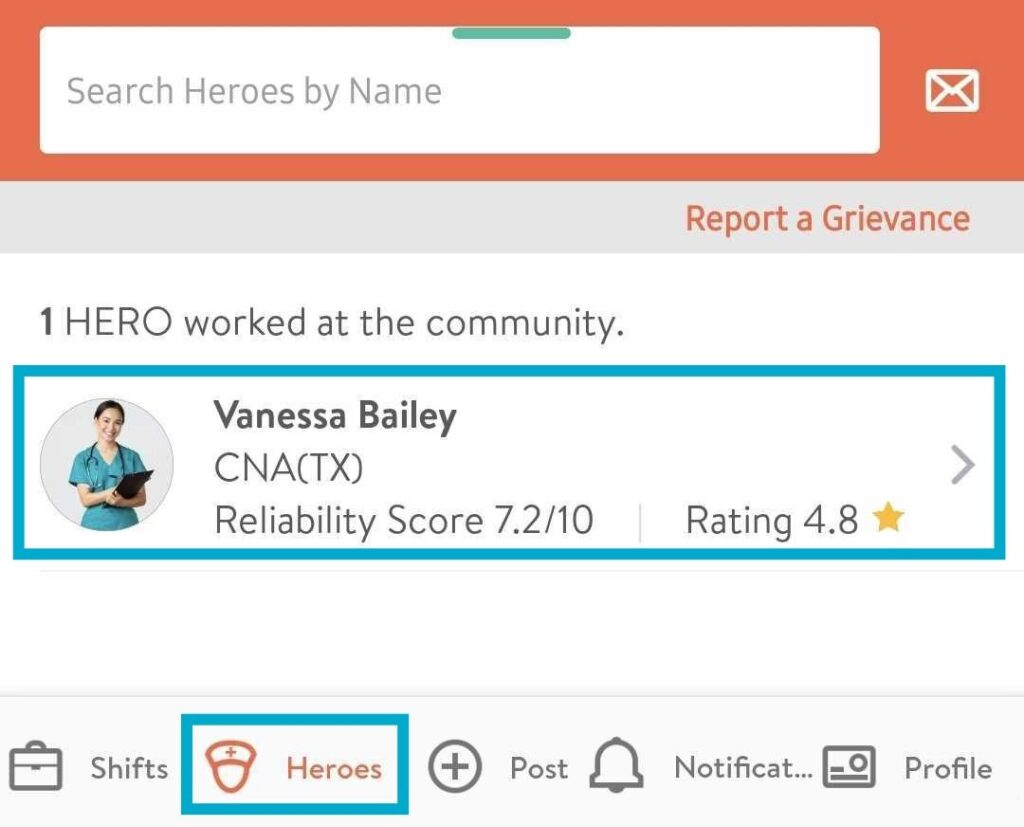
2. Tap the toggle button that says:
“Don’t let HERO apply for more shifts in my Community”
This action will block the HERO in both the mobile app and the Communities Website.
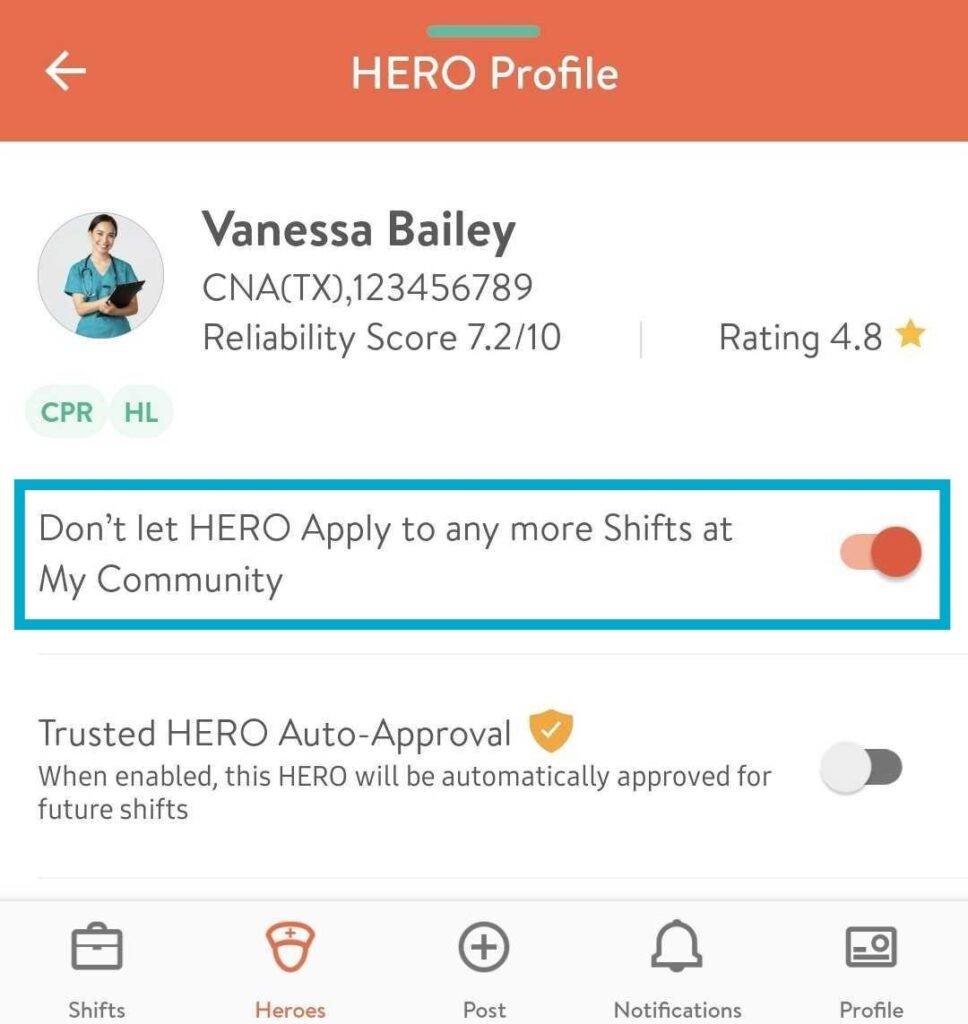
The HERO will not be notified that they have been blocked.
You may unblock a HERO at any time by turning off the toggle.
Select a Reason for DNR
KARE actively tracks DNR reasons to help improve training opportunities while identifying important trends to improve HERO performance.
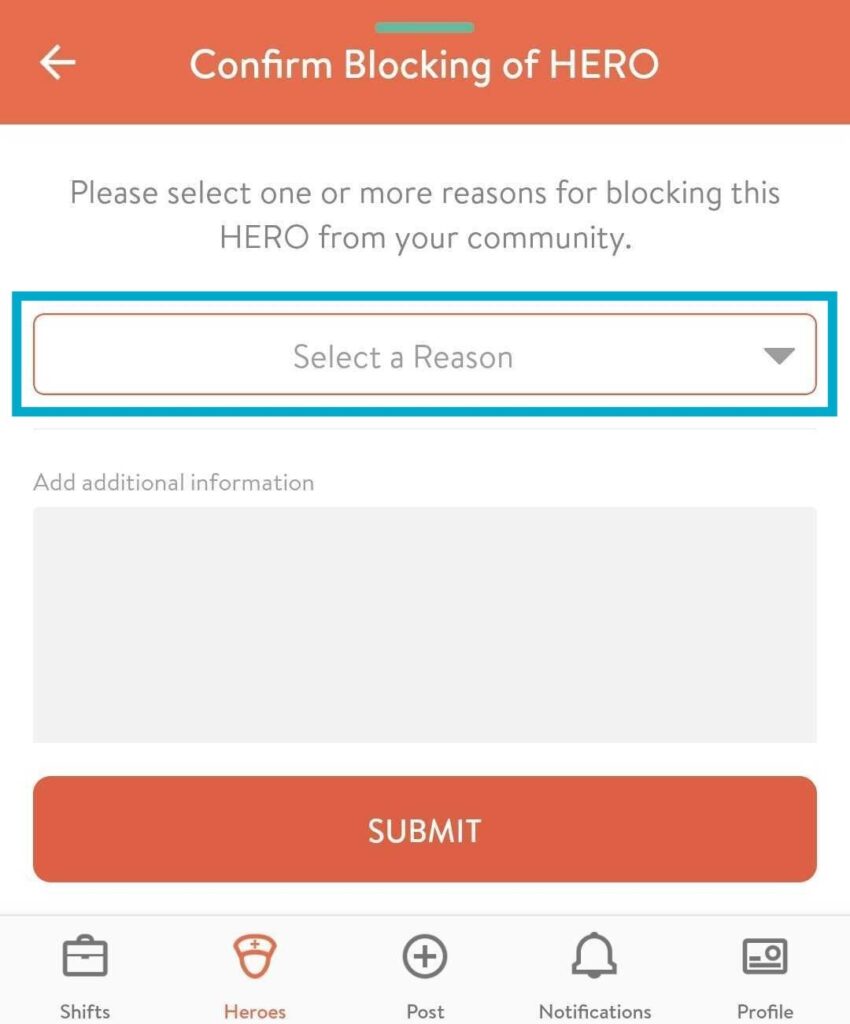
You can select one or more of the following reasons:
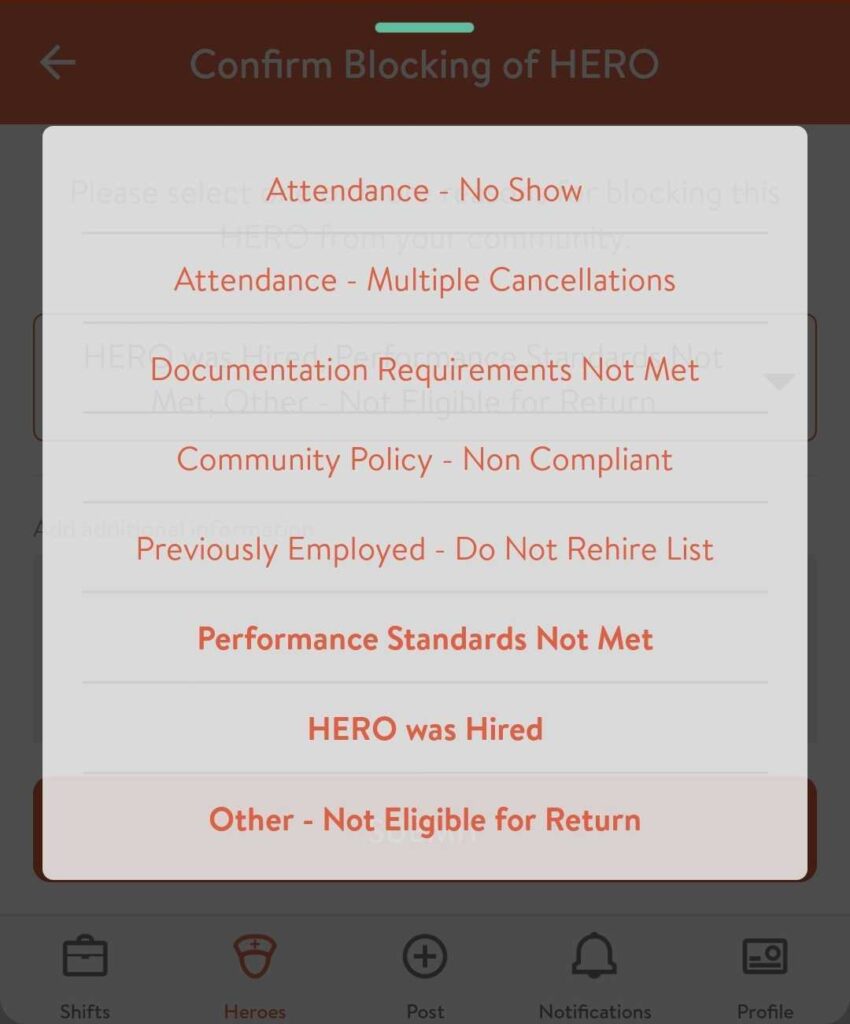
When blocking a HERO on both the web and mobile apps, you will be asked to specify the reason and can leave additional information in the box section:

Once you are done, tap the “Submit” button.
View History of Blocked Heroes
If you are a single Community user or part of an enterprise with multiple Communities, you may view the Block History in the Communities Website by following these steps:
1. Go to the HERO’s profile
2. Select the Blocked History tab
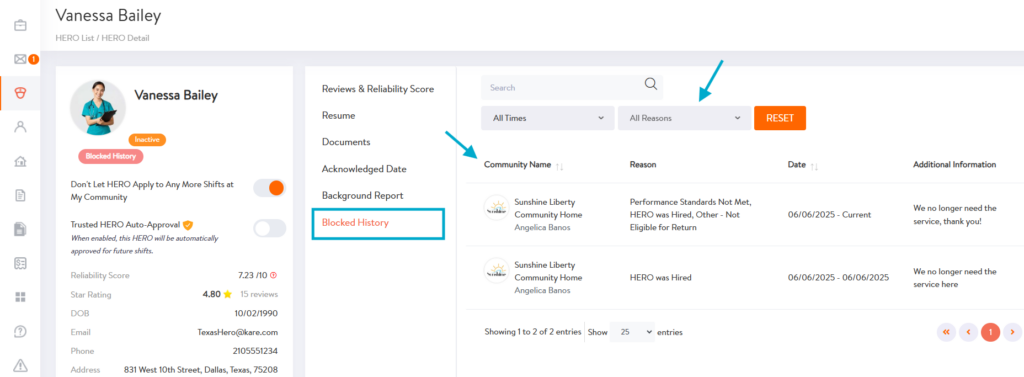
In the Block History tab, you can filter by time and DNR reason. You can also see which Community and which user submitted the block.
Need Help?
Our KARE Support Team is here for you:
- General Support: (832) 380-8740
- In-App Messaging: Available daily in the KARE app.
- Email: herosupport@doyoukare.com
We will get back to you as quickly as possible.
Additional Resources


