Overview
Historically, KARE has created HERO Roles for all communities. However, it has often been difficult for communities to know what the roles are and what license types are associated with those roles. New improvements have been made to make HERO Roles more flexible by allowing communities to create their own roles and identify the proper license types that can work that role. In addition, Heroes will be able to quickly find the roles that fit their license type.
Changes
The following changes will be noticeable:
- Ability to create your own unique HERO role and assign a primary license type and alternative license types that can work the role
- Add information per role (such as rate and description) for easier shift management
- Invoices will be better organized by license category (nursing, therapy , etc.) with aggregated data for better cost analysis
- Invite users to KARE to manage specific license categories
Create a Unique Role
To create a HERO role, you must have permissions to access your community’s information page. If you have access, click the tab titled Community.
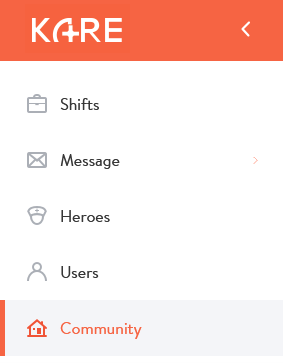
Once inside the community page, scroll down past the address and phone number section where you will see HERO/Pay Rate/Discount Margin (Paid in 15 days)*. In this section, you will see the preset licensed HERO KARE roles that are in the system (these cannot be edited) and an option to add licensed HERO community roles. Click the button to Add HERO Role.
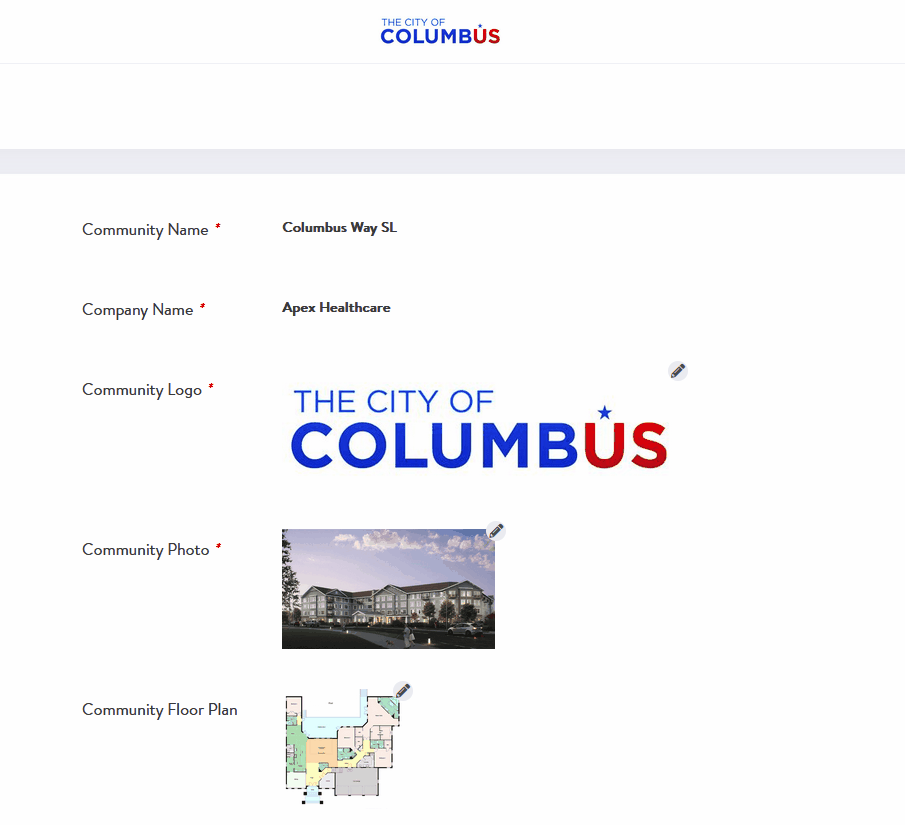
A modal will appear asking for the following information:
- Category license type – examples include nursing, therapy, dialysis.
- HERO role name – your community’s custom role name.
- Primary license type – the primary license type that can work this role.
- Alternative license type – the alternative license types that can also work this role if desired.
- Shift description for role – this information will auto fill the shift description based on the license type. Provide detailed information about what the role’s responsibilities and expectations are.
- Payment type – hours or sessions, dependent on the category license type.
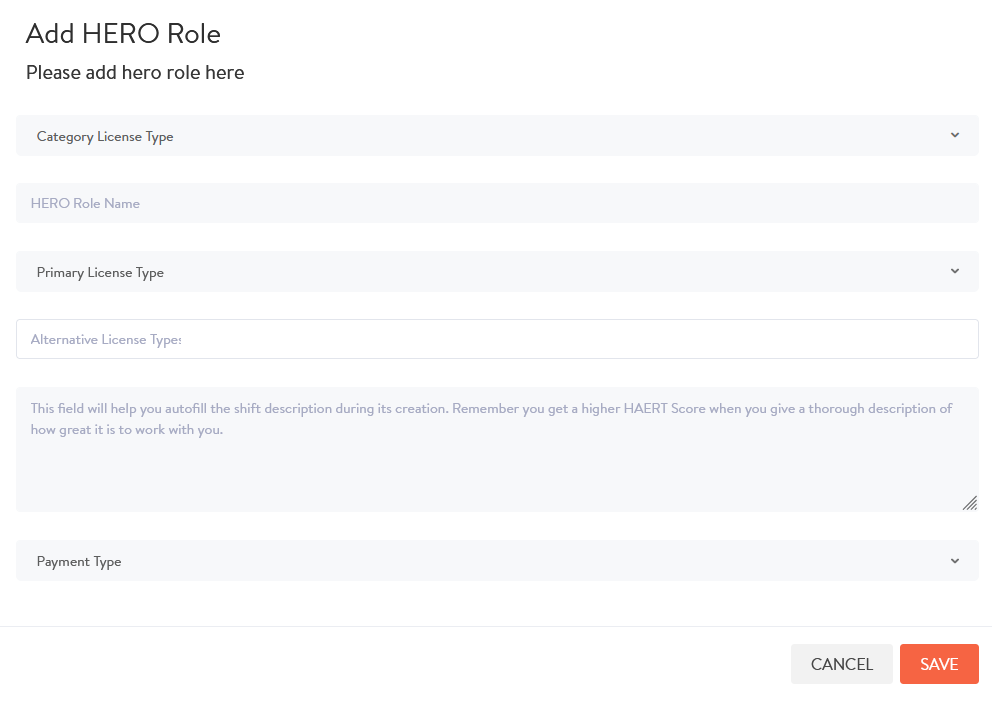
Once you have filled out the modal information, click save. Your role will now display in the community information section where you can add a pay rate to the role. If you select that role and post a shift, your shift details will display the primary and secondary license types assigned.
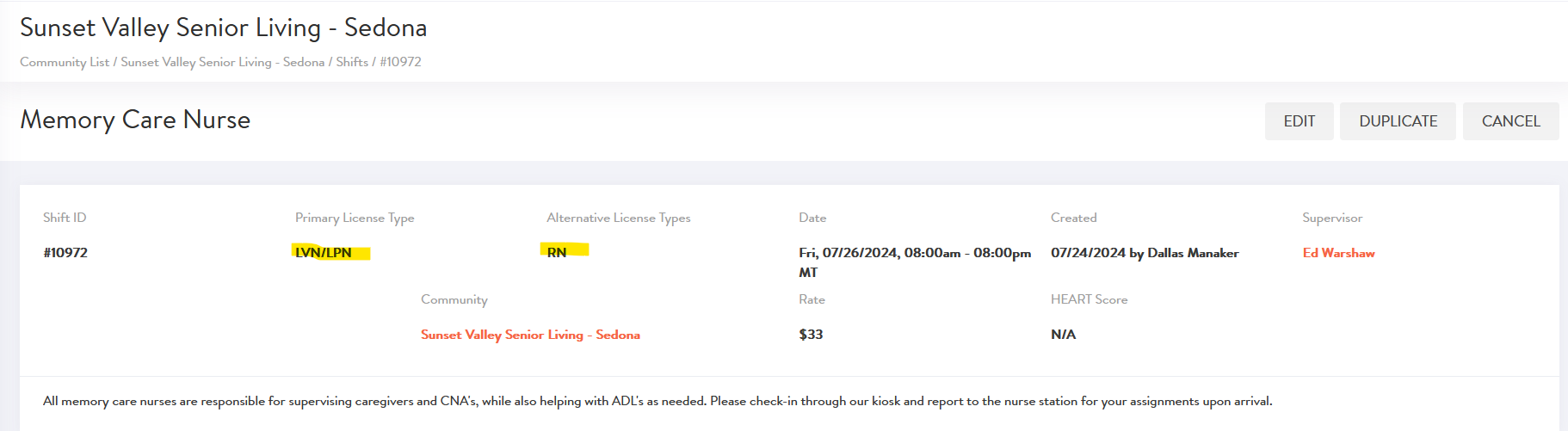
New Invoice Styling
The invoice page within KARE will now be separated by license type and category (such as nursing, therapy, hospitality, and more). A summary will be displayed in the bottom left container showing summaries by license type which includes total hours and total amount owed.
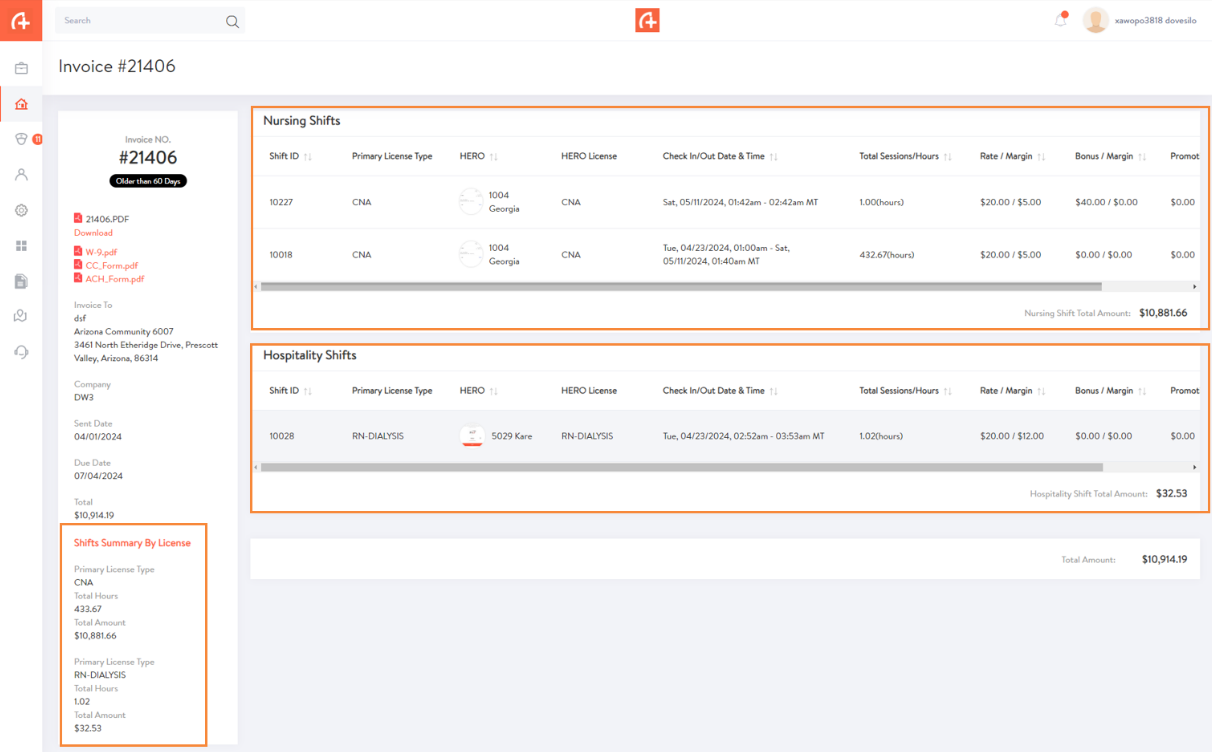
In addition to changes within KARE, any downloaded PDF invoice will display a new column titled “Activity,” showing the category and license type.
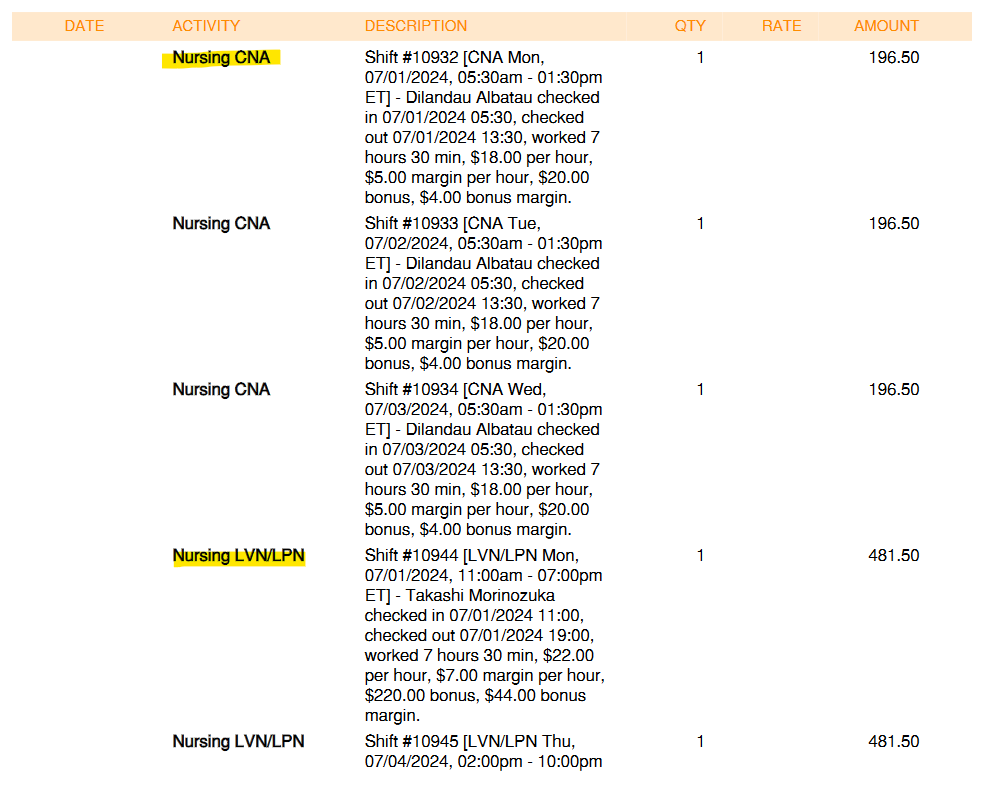
Notifications and User Assignments
It’s possible for your employees to cover multiple departments, such as therapy, nursing, hospitality, or another area. Users can now be assigned to distinct license categories, limiting the notifications they receive to their departments.
To assign a user to a specific license category, follow these steps:
1. Go to Users tab (some users may not have permissions to access this tab)
2. Click the Invite button
3. Select the Category License Type for that user
4. Fill out the remaining information and click Invite
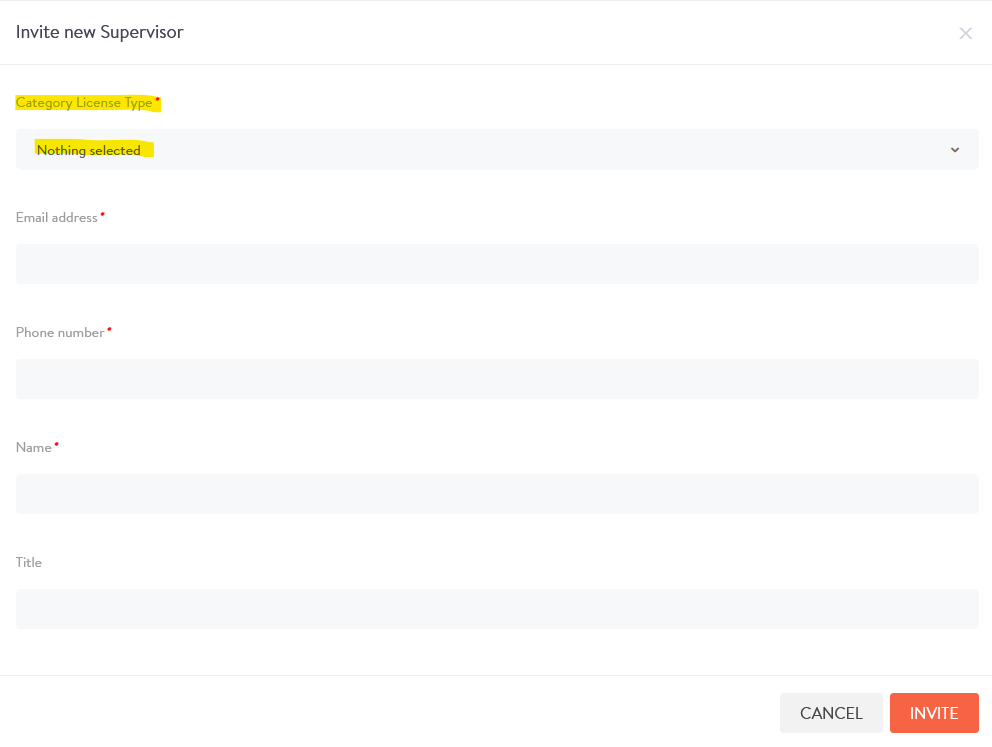
Available License Types
The main license types that will be displayed in the system are:
- CNA
- LVN/LPN
- RN
- PT
- OT
- SLP
- PTA
- COTA
Other license types that will be available will be unique license types or combinations of licenses per state such as:
- AL Caregiver (AZ)
- CMA for AL (NC)
- CNA + CMA
- And more
Need Help?
Our KARE Support Team is here for you:
- General Support: (832) 380-8740
- In-App Messaging: Available daily in the KARE app.
- Email: herosupport@doyoukare.com
We will get back to you as quickly as possible.


