Overview
Before you can start working shifts through KARE, your profile must be complete.
KARE requires documentation in your profile in order to make sure that your account is complete, verify your eligibility to work in your designated state and to ensure you can be paid. This guide walks you through how to upload your supplemental information. Doing this early helps you get approved and working faster.
Documentation Uploading
While your license is being reviewed, you can start uploading your documents to speed up the process.

Required Documents
After accepting the SMS Opt-In, Terms of Service, and Privacy Policy, you will see the ability to complete documentation.
- Tap on Required Documents to view what’s needed for your state. You can also upload Optional Documents to strengthen your HERO Profile.
- Why upload optional documents?
Some communities prefer additional certifications or information. Uploading these can improve your chances of getting selected for shifts.
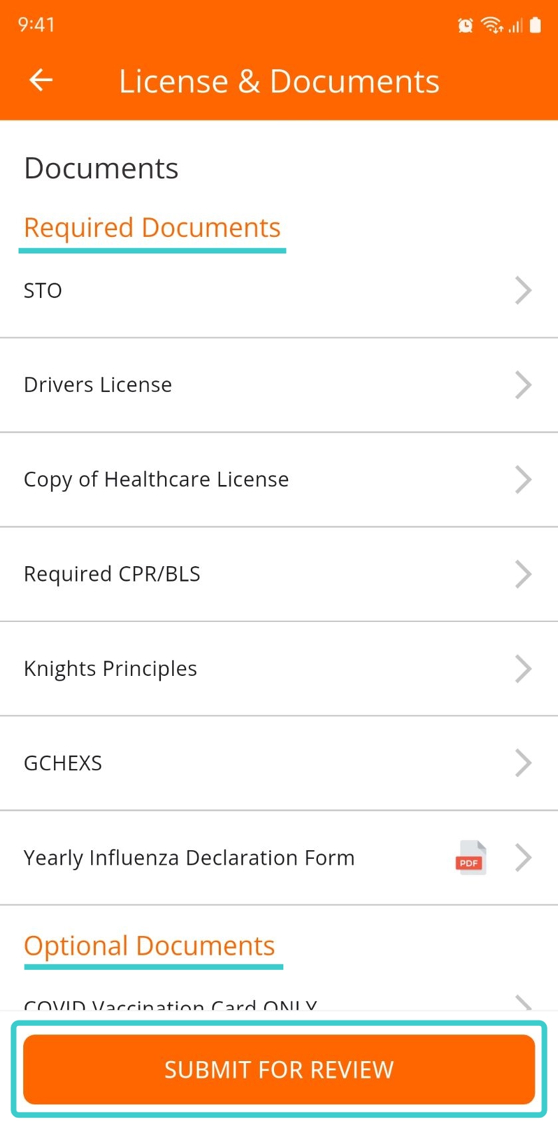
Uploading Documents
For each required document, you will see one of two options:
- Add New Document – Upload a photo or file from your phone.
- Fill Out New Form – Fill out a form right from your phone.
Add New Document
To upload a document in the KARE Heroes App:
- Tap the + icon.

- Choose take a photo or select one from your gallery.

- You may also need to enter in a completion date or expiration date. Tap on the field and find/select the correct date.
- Tap Submit for Review
Once you submit one document, you can go back to the list to add more documents.
Having Trouble Uploading your Documents?
If you are having issues uploading your documents (PDF files or pictures) through the KARE Heroes App, do not worry! You can also send them via email to karerecruiting@doyoukare.com
Every time you send a text message or an email, those channels are actually reply-friendly, and someone from our team will get back to you. This is a quick and easy way to share your documents or ask a question if the upload isn’t working.
Fill Out New Form
Some documents are fillable directly in the app.
Examples include:
- Yearly Influenza Declaration Form.
- Background Check Authorization Form
- Health Status Attestation Form
To fill out a new form into KARE Heroes App, follow these instructions:
- Tap Fill Out New Form

- Enter in the data fields requested.

- Tap Generate PDF
- Tap Go to Sign

- Draw your signature in the box.
- Tap Reset to try again if needed.
- Then tap Sign and Send.

- The form will turn into a PDF
- Add any completion or expiration dates required.
- Tap Submit for Review to continue.

Document and Form Submission Confirmation
You will see a confirmation message each time your document is submitted successfully to KARE.


Resume
KARE must have a resume on file to show your skills and experience history.
You can either upload an existing resume or build one in the app.
Uploading a Resume File
If you already have a resume:
- Tap Add Resume

- Tap Add Resume, then find your file in your phone.
- NOTE: Only images can be uploaded at this time

- NOTE: Only images can be uploaded at this time
- Tap Submit when ready.

Use the Resume Builder
To build your resume in the app:
- Tap Add Work Experience
- Fill in your job history
- Tap Submit
- Repeat to add more work experience.

- Tap Add Education
- Fill in education information
- Tap Submit
- Continue these steps to add all education
- Tap Add Skill
- Enter relevant skills for senior living communities
- Tap Submit
When you are done with your Experience, Education, and Skills section, tap Submit to finalize your resume.

Bank Account
To receive payments, you must link a bank account.

Some banks qualify for HERO Real-Time Pay (HRTP), which means you can get paid instantly. You will see a list of eligible banks inside the tab.

For more about HRTP, visit our FAQ page.

When you are ready, enter your routing and account numbers.

Tap the question mark icons if you need help.

Tax Form
Since you are an independent contractor, you need to complete your W-9 Form.
-
Make sure all your info is correct.
-
Tap Review and Sign to add your signature and submit.

Need Help?
Our KARE Support Team is here for you:
- General Support: (832) 380-8740
- In-App Messaging: Available daily in the KARE app.
- Email: karerecruiting@doyoukare.com
We will respond as quickly as possible.
Additional Resources


