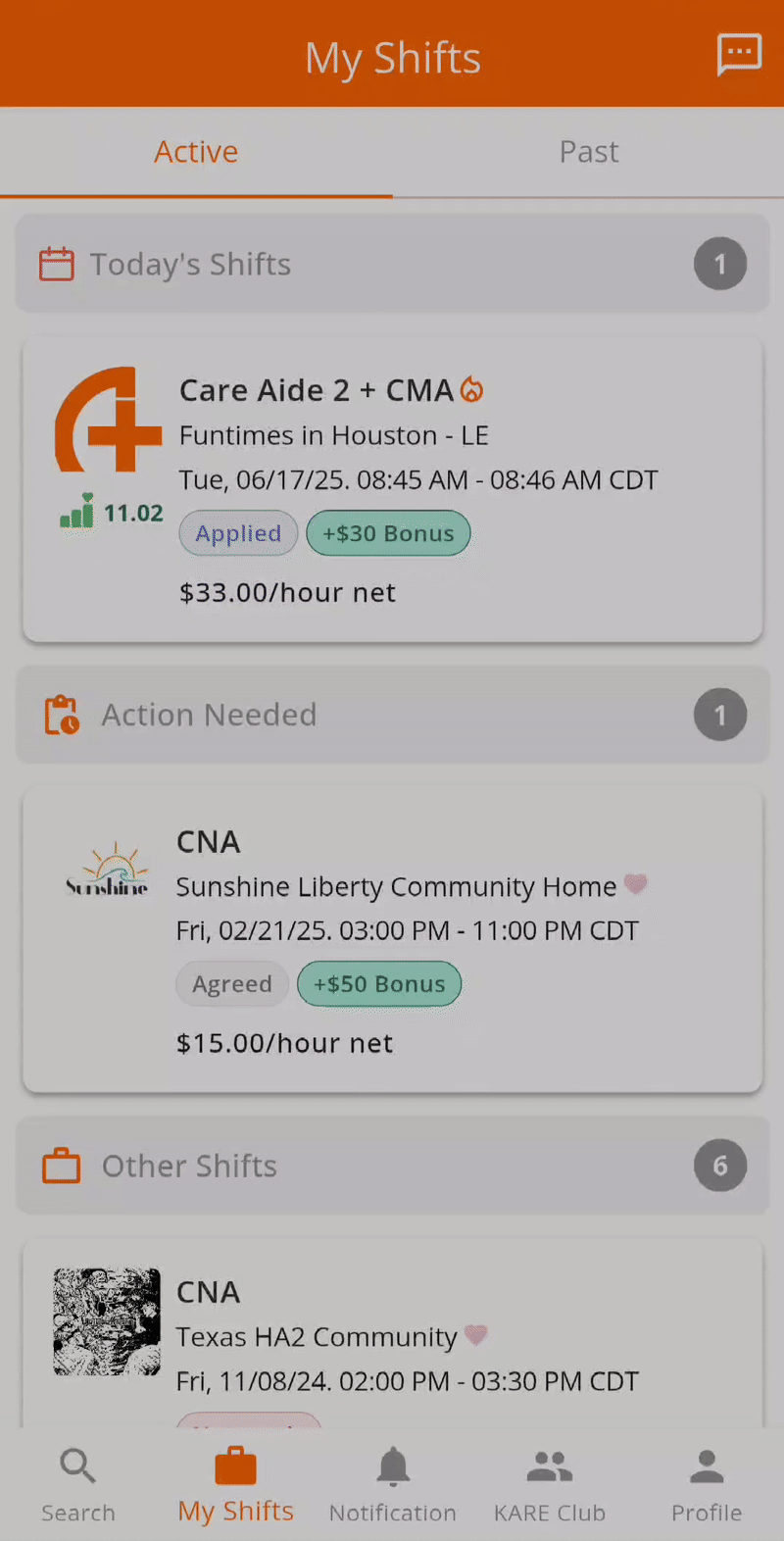Overview
To apply for a shift, select one that fits your schedule and click “Apply.” Your request will be reviewed by the community, and if approved, the shift will be added to your schedule. If not, you can apply for another.
Applying For A Shift
Once you have reviewed the shift details, you can tap the Apply Now button to apply for the shift. After applying, your application will appear in My Shifts with an Applied status. You will then wait for the community to confirm your shift.

Select your Shift from the Map View
In this quick guide, you will learn how to select a shift and apply to become an applicant in your community. This process ensures that all shift assignments are fair and approved by the community before being finalized.
-
Browse Available Shifts
- Navigate to the Shifts section of the platform.
- You’ll see a list of upcoming shifts with details like date, time, location, and role.
-
Select a Shift
- Click on the shift you’re interested in.
- Review the shift details to make sure it fits your schedule and preferences.
Apply to your Shift
3. Click “Apply”
-
- Once you’ve selected a shift, click the “Apply” button.
- This action submits your request to the community for review.
4. Wait for the Community Approval
-
- Your application will be reviewed by community members or moderators.
- You’ll receive a notification once your request is approved or declined.
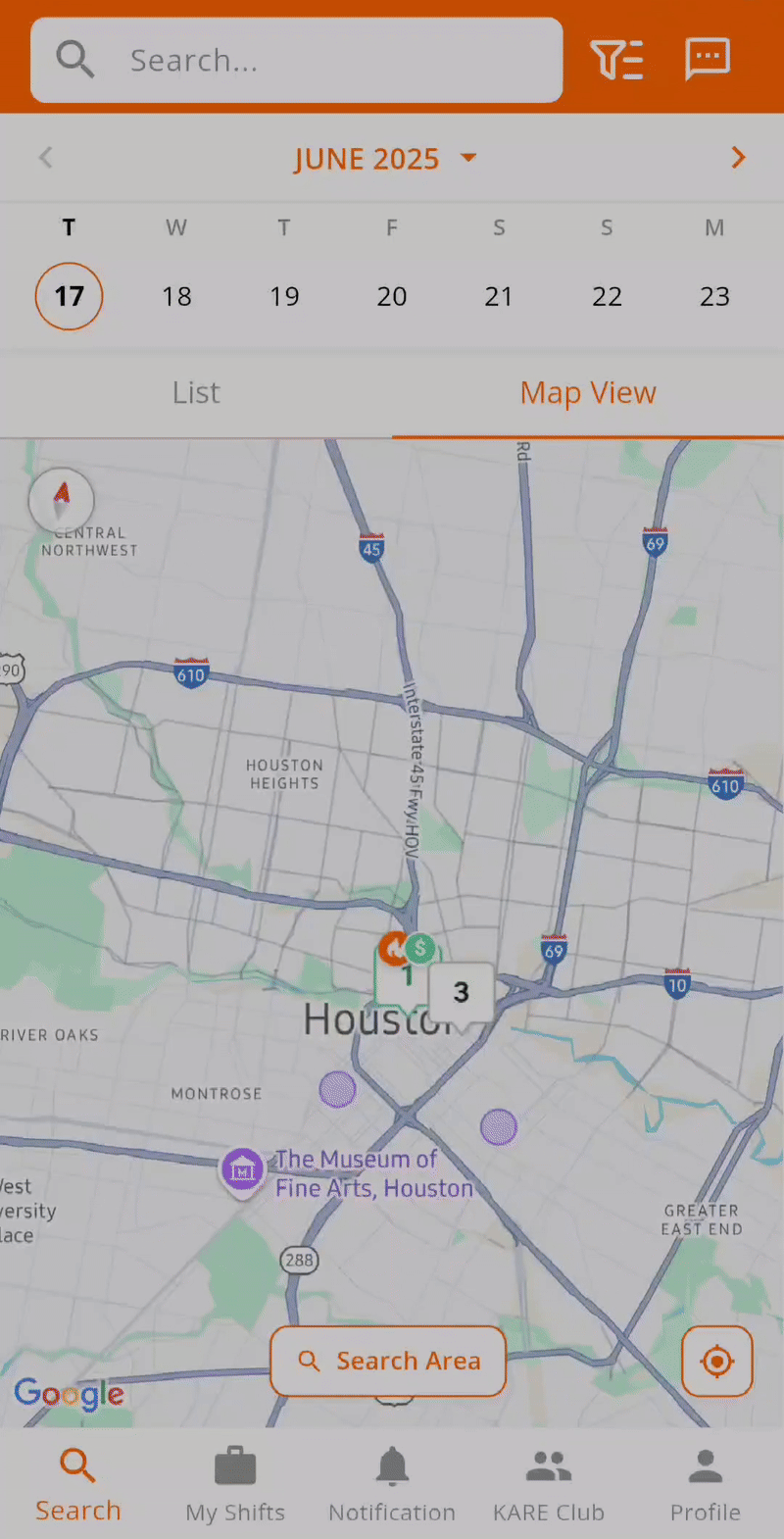
Confirm your Shift
5. Confirmation
-
- If approved by the Community, the shift will appear with a “Withraw“ and “Confirm“ buttons.
- If declined, you can apply for a different shift.
Troubleshooting
If you have any issues applying, please message the KARE Support team through the app, or email us at herosupport@doyoukare.com.