Overview
The KARE Report Center is a powerful tool that provides detailed insights into shift activity, staffing data and compliance documentation efficiently. These reports help teams prepare for internal audits, invoicing, and CMS submissions—all without waiting for custom reports from support.
Note:The Report Center is currently available only on the web app for local community users. Access for enterprise or company-level users will be included in future updates. In the meantime, they may request specific reports from local community users or their KARE Account Manager.
This guide covers the following topics:
-
How to access the Report Center
-
Overview of reporting levels
-
Step-by-step instructions for downloading Shift and PBJ reports
How to Access
The Report Center is available exclusively through the web version of KARE. Only community users, such as admins or supervisors (with reporting permissions enabled), can access it.
Steps:
-
Log in to your KARE account via web browser
-
Click the “Reports” tab on the left-hand menu
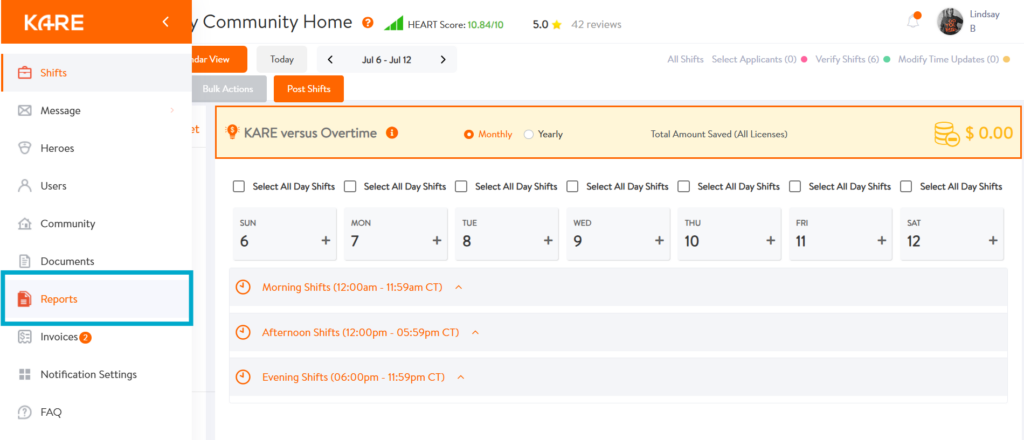
3. A new window will open with the Report Center dashboard
Levels of Reporting
The Report Center currently includes two types of reports:
Shift Reports
Useful for comparing with invoices, understanding shift details, review operational and billing data such as:
-
Shift times
-
HERO assignments
-
Posting times
-
Hourly rates
-
License types
-
Invoicing totals
-
Line-item billing
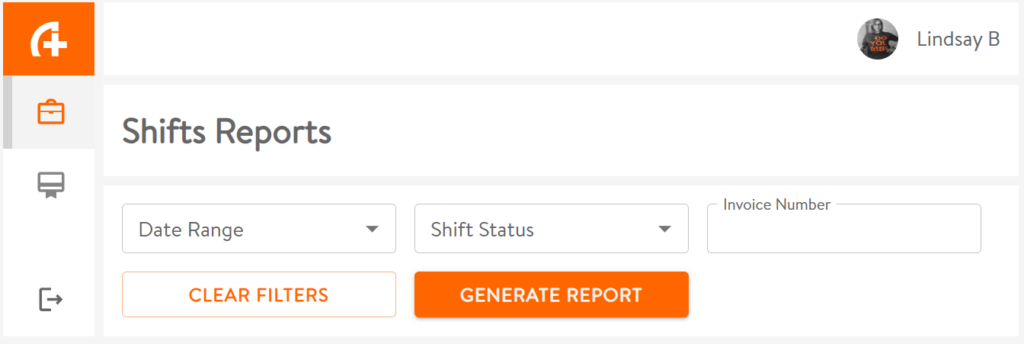
PBJ Reports
The Payroll-Based Journal Report is ideal for CMS (Centers for Medicare & Medicaid Services) reporting. These include:
-
-
Reporting quarter
-
Employee data (e.g., hire date, termination time)
-
Total HERO shift and staffing hours
-
License verification dates
-
Background check dates
-
Full credentials of all KARE HEROES
-
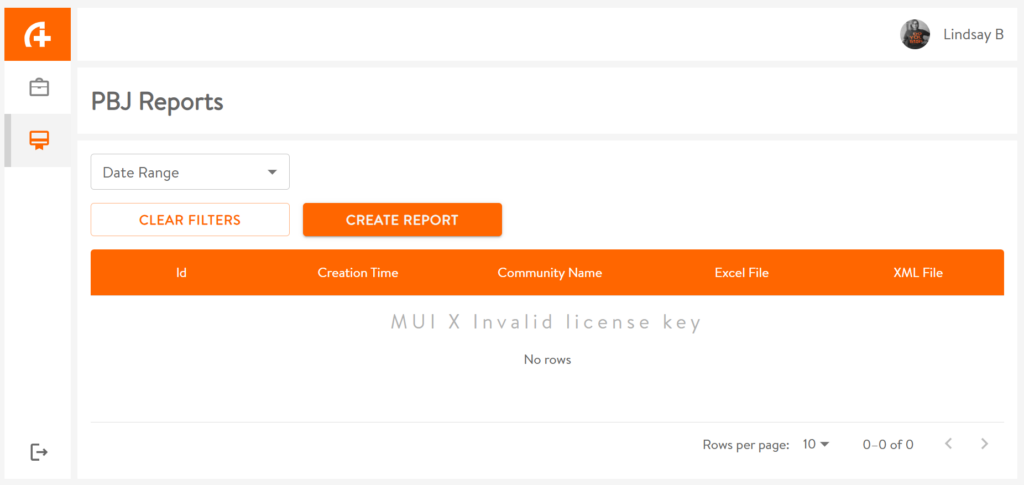
Termination time is included only if a HERO has been marked as DNR (Do Not Return) by the community in the system.
Downloading Reports
Below, we will break down how to run Shift and PBJ reports.
Shift Reports
-
Go to the Shift Reports tab
-
Set the desired date range and shift status, or enter an invoice number
-
Click “Generate Report”
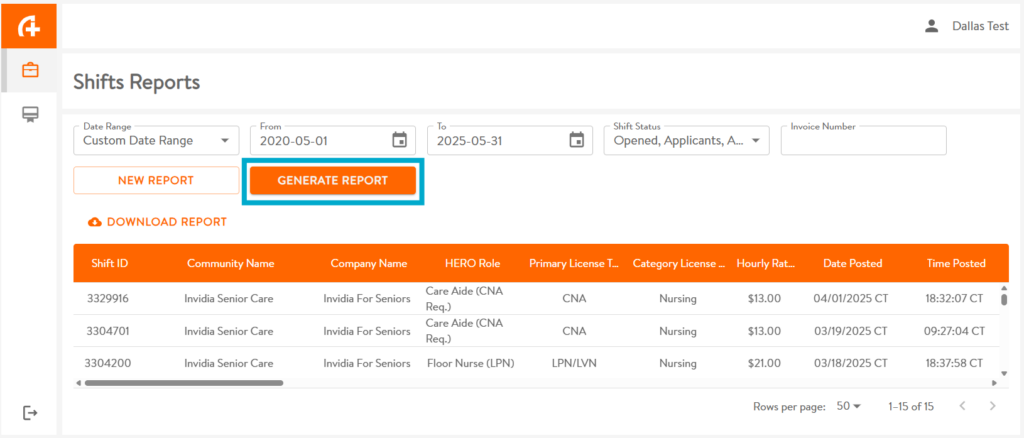
- Click the “Download Report” to save the file to your computer.
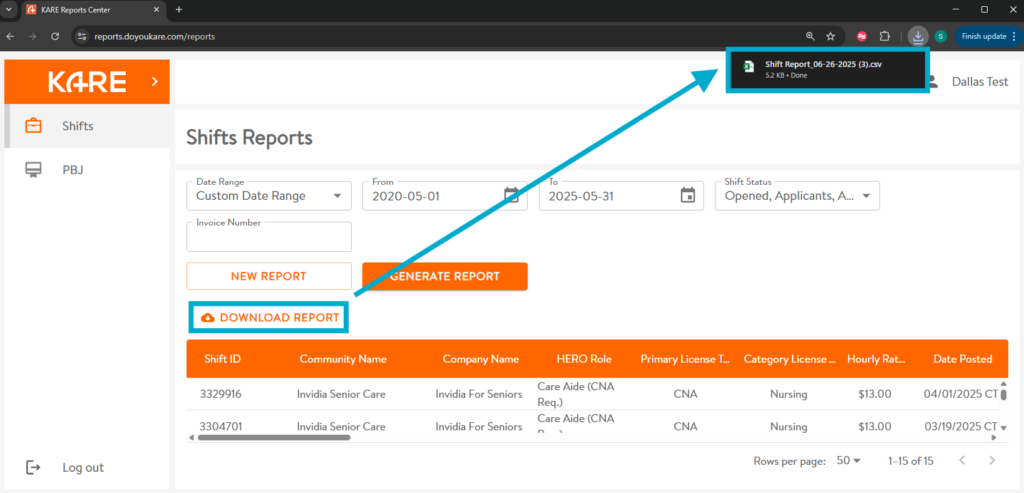
Depending on the size of the report, generation may take a few moments.
PBJ Reports
-
Go to the PBJ Reports tab
-
Select a date range. You may choose a predefined option or set a custom range by selecting both start and end dates.
-
Click “Create Report”
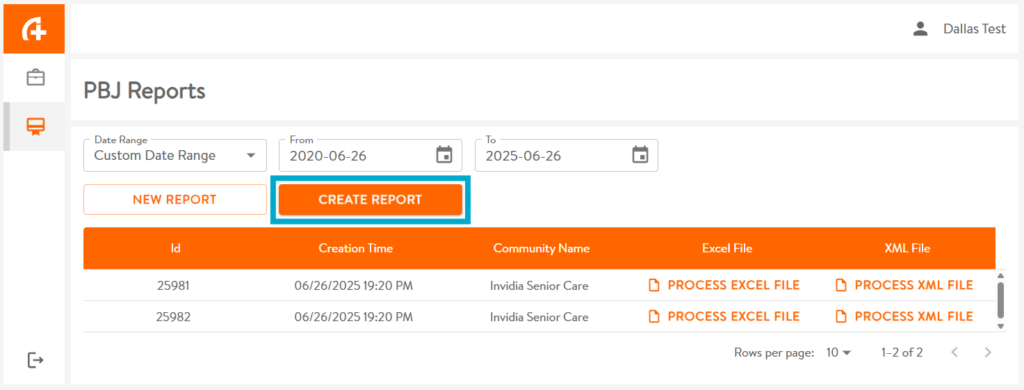
-
Two file types will be available: Excel and XML
-
Click “Process [file type] File” to start the file generation.
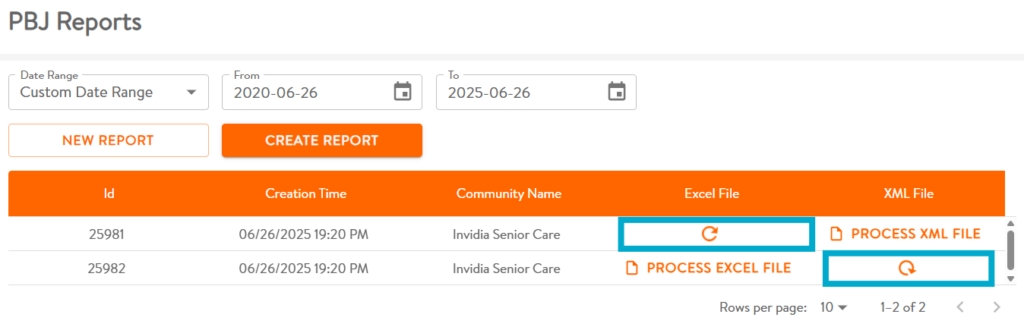
- Once completed, click “Download [file type] File” to save the report to your computer.
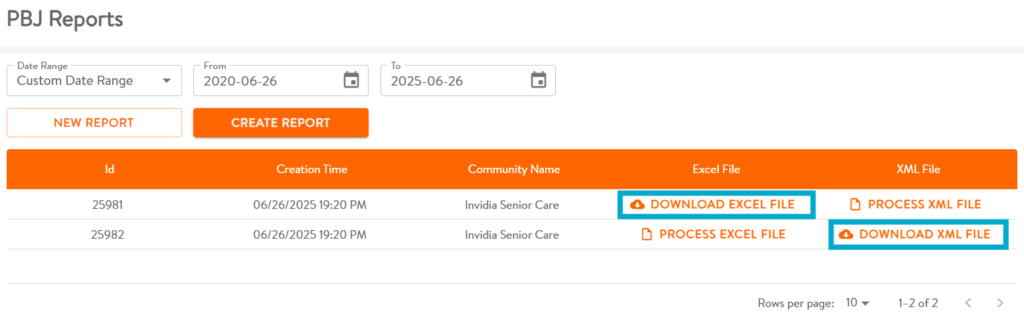
The KARE Report Center simplifies your reporting needs by offering fast, direct access to shift and HERO data, without needing to request support. We are continually working to improve access and features across all user levels.
Need Help?
Our KARE Support Team is here for you:
- General Support: (832) 380-8740
- In-App Messaging: Available daily in the KARE app.
- Email: herosupport@doyoukare.com
We will get back to you as quickly as possible.
Additional Resources


