Overview
To make sure Heroes are compliant, we require certain documents to be uploaded to your profile. These documents vary depending on the state that you are licensed in. This article will explain how to upload documents.
Upload/replace a document
To get to the license and documents section, follow these steps:
1. Go to your Profile tab.

2. Tap License & Documents
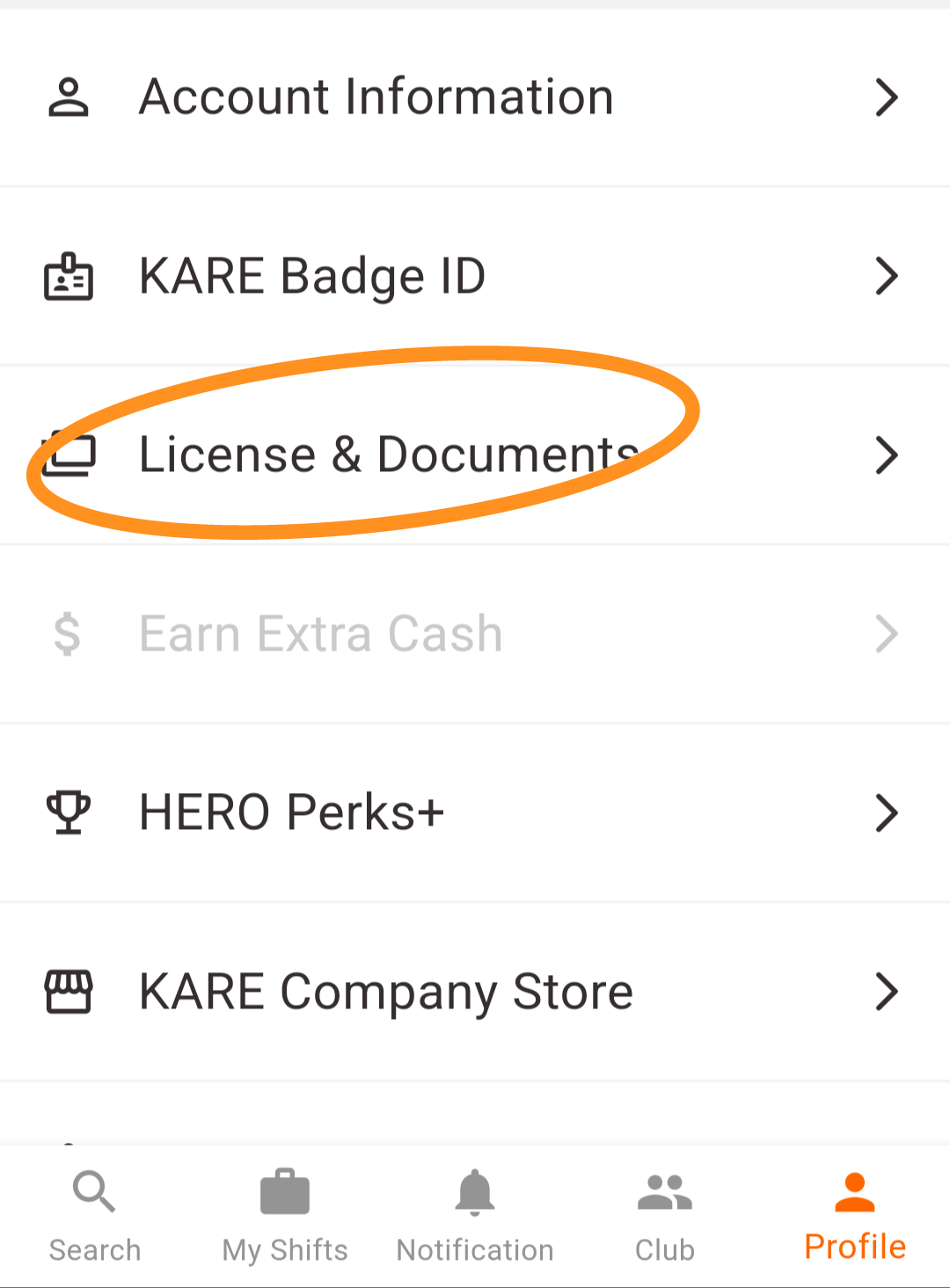
3. Select your state and license
To upload or replace a document:
4. Tap on the document you want to upload/replace
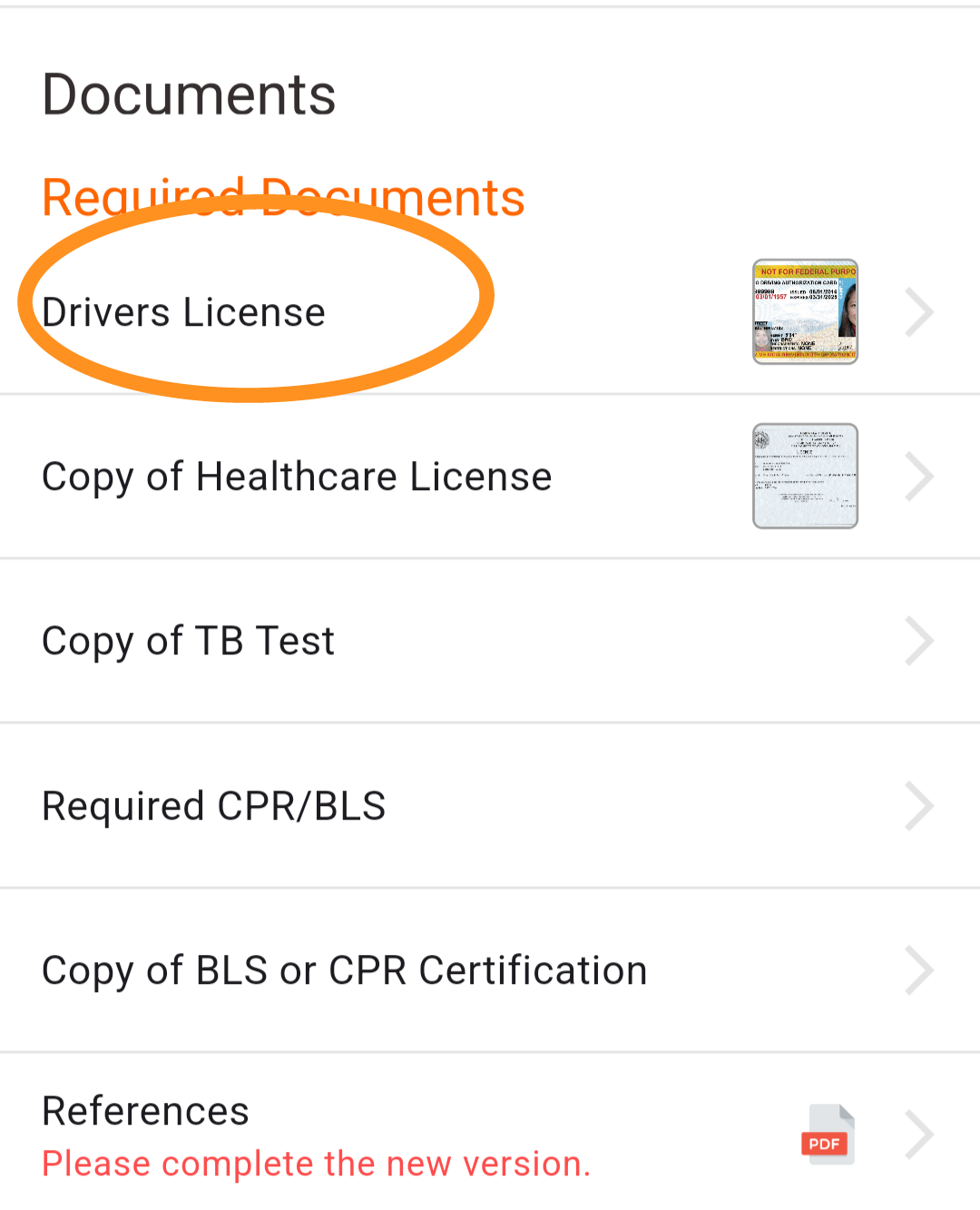
5. Tap Add New Document
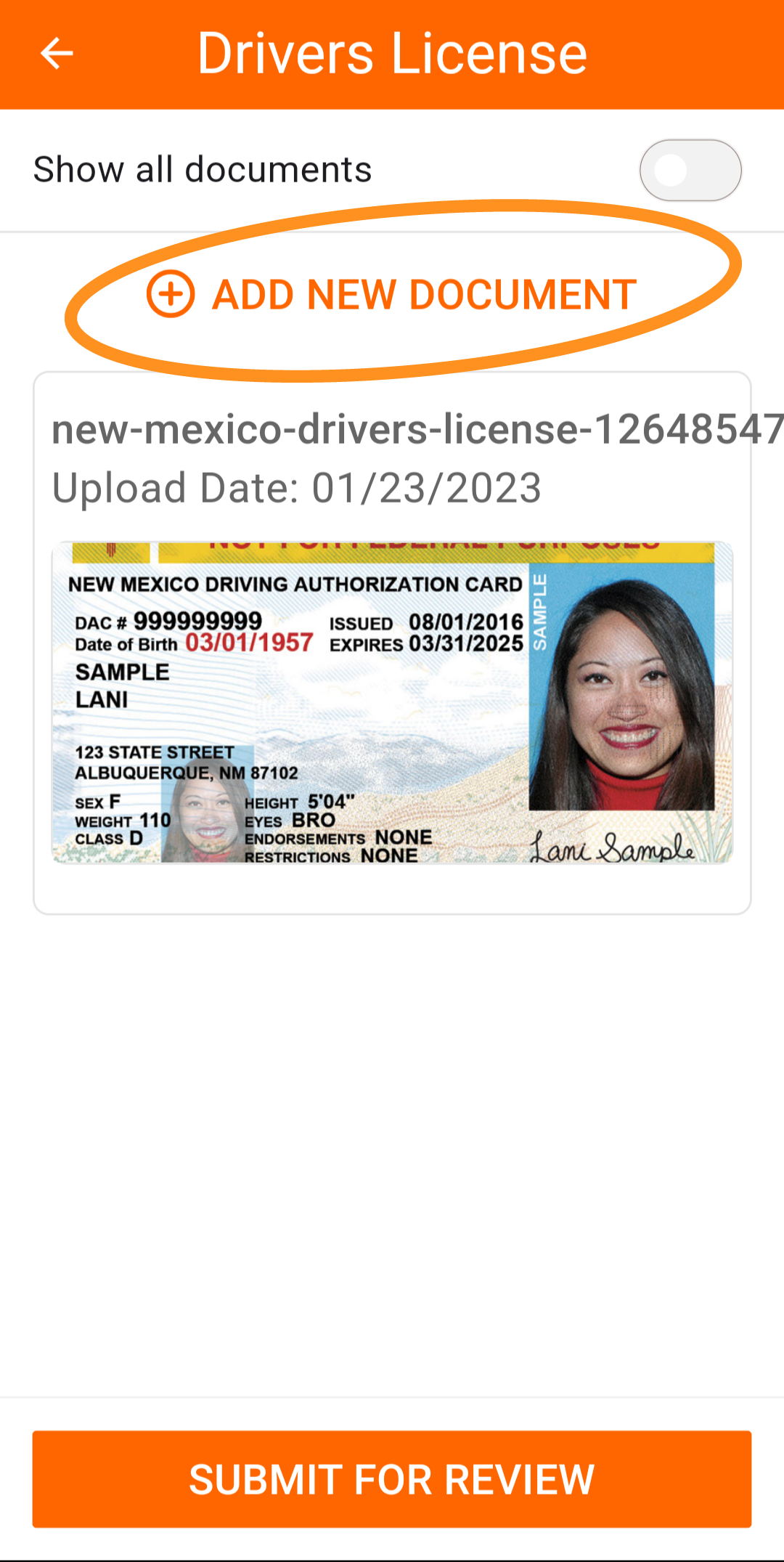
6. Upload the document from your phone (image files only)*
7. Tap Submit For Review
ℹ️ Need to upload a PDF file? KARE can help. Email us the file at herosupport@doyoukare.com with instructions on where/who to upload.
Troubleshooting
If you have questions or need assistance with adding documents to your profile, please contact the KARE support team through the in app messaging function or through email at herosupport@doyoukare.com.
Additional Resources


